MyCHOP Two-Step (Multifactor) Authentication: What You Need to Know
To keep your child’s medical info secure from cyber-security threats, Children’s Hospital of Philadelphia (CHOP) has enabled multifactor authentication for MyCHOP users as an added safety measure. This is similar to the technology banks use to safeguard your accounts during online banking.
What is multifactor authentication (MFA)?
Multifactor authentication (MFA), also called two-step authentication, is an electronic method of user identification where your account password is used in addition to an electronically shared code (sent via email or text) that grants access to your MyCHOP account.
Do I need to do anything to prepare for using two-step authentication to access my MyCHOP account?
Yes! We need you to take 2 specific actions to secure your account as soon as possible. You should have two cards in your MyCHOP home page. One card is to verify your email / phone and one to enable two-step authentication.
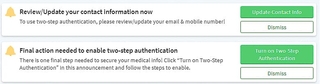
Clicking the buttons on these notifications will take you directly to the activities. If the cards are not in your home page, follow the steps below.
- Review and verify the personal information in your MyCHOP account. Follow these steps when you are logged in to MyCHOP:
- Go to “your menu” (on web browser) or “menu” (on mobile app).
- In the “search the menu” field, enter “personal information” and select the personal information activity.
- Review the personal information displayed, verifying email and mobile phone.
- If edits are required, be sure to click the “save changes” button when finished.
- Enable two-step/multifactor authentication in your MyCHOP account:
- Go to “your menu” (on web browser) or “menu” (on mobile app).
- In the “search the menu” field, enter “security” and select the security settings activity.
- In the security settings activity, scroll down and click “turn on two-step verification.”
- Verify your email and mobile number again and enter your password.
- Select to receive this verification code by either email or phone.
- Enter the code sent and click “verify.”
- The next time you log in to MyCHOP, you will be prompted to verify your identity and where to send the code (email or text). Select your preferred method.
- After entering the code, select "skip this step next time." By doing this you will not be prompted again for 90 days on that device or browser. Remember to click "verify."
Why am I being asked to use two-step authentication?
Two-step authentication significantly adds to security for each user’s MyCHOP account. It allows CHOP to provide the highest level of account security to the patients and families that use MyCHOP.
What will it look like when I log in using two-step authentication?
When logging in to your MyCHOP account via browser or mobile application, and after entering your username and password, you will be taken to a form to select the preferred method of delivery (either by text or email) of a one-time code. After you choose your method, a one-time code will be sent which you will then enter to complete your log-in and gain access to MyCHOP. If you only want to be reminded once every 90 days for a code, click the “skip this step next time” check box.
Why am I being prompted to send a code every time I log in?
The system is set to allow 90 days before prompting for a code again. To take advantage of this option, below where you enter your verification code, make sure to check the box “skip this step next time” and click verify. For this device or browser, you will not be asked again to enter a code for the next 90 days.
Who can I contact if I have trouble using two-step authentication to access MyCHOP?
If a user is not able to access their MyCHOP account using two-step authentication, support is available by calling 267-426-4357 or using the MyCHOP contact form.